You can add supporting documents in the Word, Text, or PDF formats to a business rule.
To add documents to a business rule, follow these steps:
- On the Grid View tab, under the Options column, click
 .
.
The business rule opens in edit mode.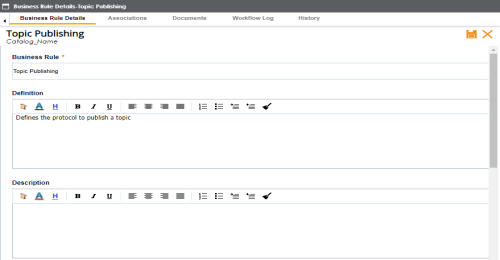
- Click the Documents tab.
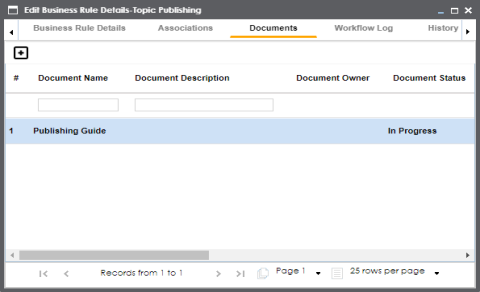
- Click
 .
.
The New Document Form page appears.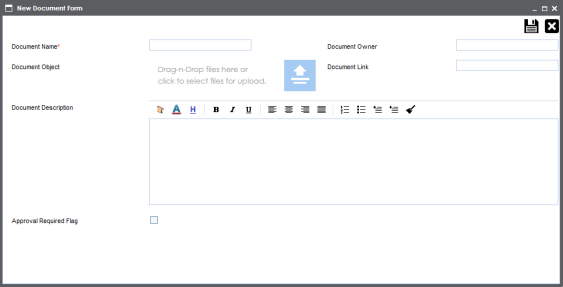
- Enter appropriate values in the fields. Fields marked with a red asterisk are mandatory. Refer to the following table for field descriptions.
Field Name
Description
System Document Name
Specifies the name of the document being attached to the business rule.
For example, Business Rule Details.
System Document Object
Drag and drop document files or use
 to select and upload document files.
to select and upload document files.System Document Owner
Specifies the document owner's name.
For example, John Doe.
Document Link
Specifies the URL of the document.
For example, https://drive.google.com/file/l/2sC2_SZIyeFKI7OOnb5YkMBq4ptA7jhg5/view
Intended Use Description
Specifies the intended use of the document.
For example: The document is to keep a record of system description and its data dictionary.
Approval Required Flag
Specifies whether the document requires approval.
Select the Approval Required Flag check box to select the document status.
Document Status
Specifies the status of the document.
For example, In Progress. This field is available only when the Approval Required Flag check box is selected.
- Click
 .
.
The selected document and its description are added to the business rule.
|
Copyright © 2020 erwin, Inc.
All rights reserved.
|
|